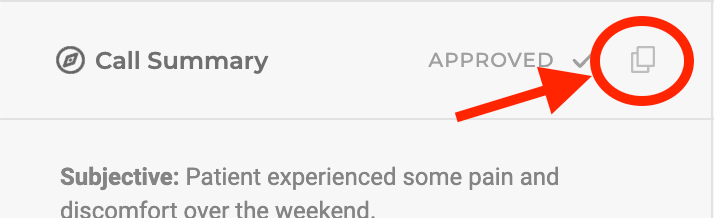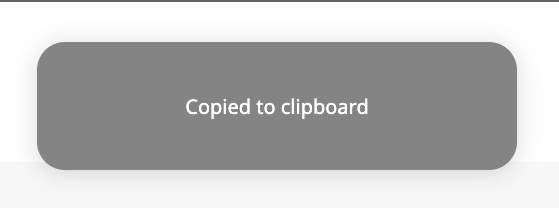Verbal Support
Editing and approving call summaries
Verbal creates draft summaries of calls. Depending on the settings of the organization and call-type, these summaries can be general, or in a variety of clinical formats (SBAR, SOAP, etc.) It is important to note that these are simply DRAFT summaries, and they should always be reviewed by the provider for accuracy and completeness. Providers can also edit or rewrite these summaries entirely before approving them. Once, they are approved, they can no longer be edited.
Step 1: Go to a call after it has completed
- Either directly after a call has ended or by returning to a previous one, visit any call.To return to a previous call:
- Click “Reports” in the main navigation
- Click the “Calls” tab at the top of the reports table
- Click on any call listed within the reports table.
Step 2: Review the draft summary
- On the left side, there is a column labeled “Summary”. Once it is generated, the spinning icon will be replaced with the draft summary of the call - generated by Verbal.
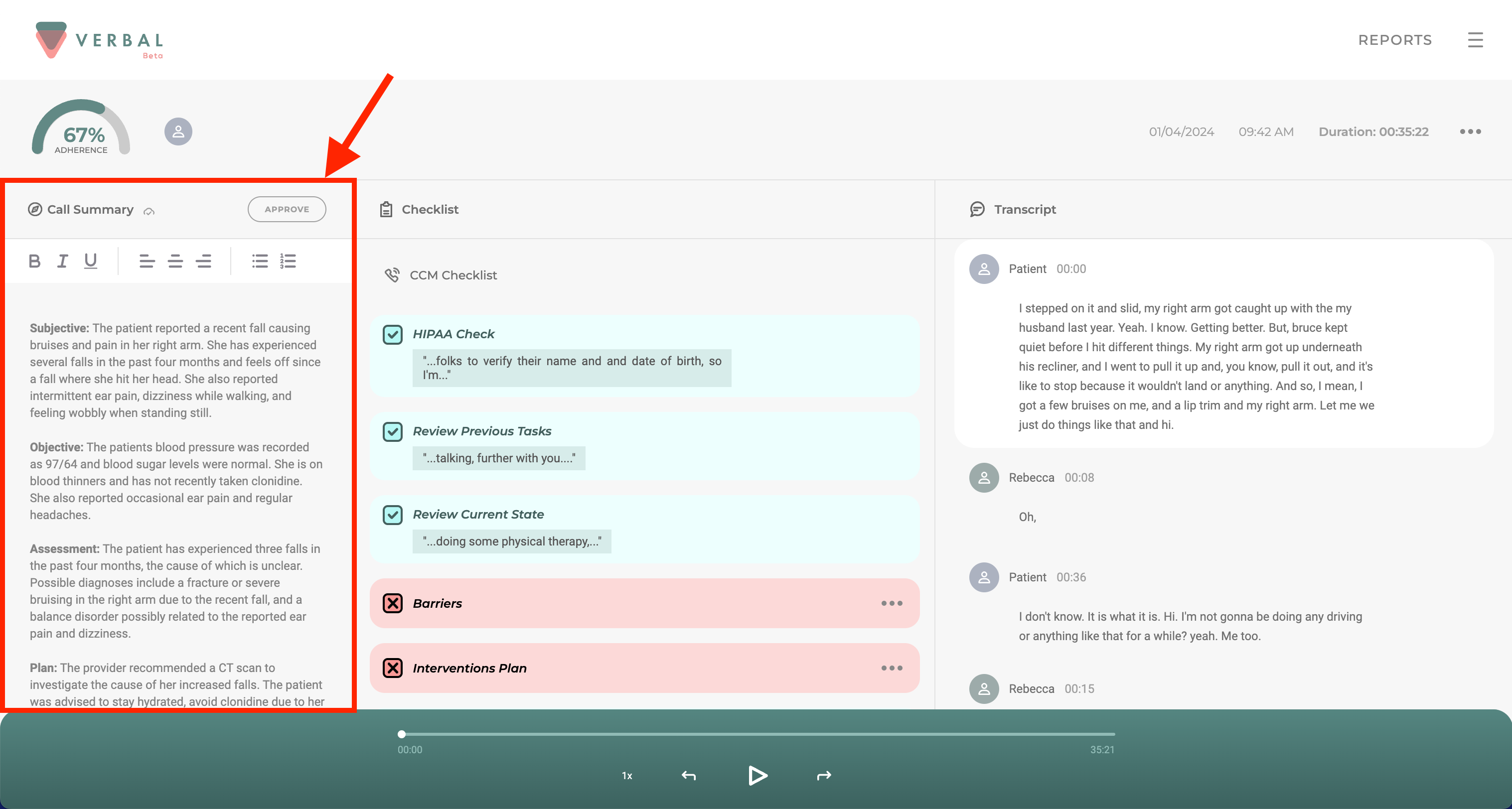
Step 3: Edit the summary
- Click into the draft summary and you will find it is freely editable. Remove or add whatever text you deem appropriate based on the circumstances of the call.
Step 4. Formatting tools
- At the top of the summary are some basic formatting tools that allow providers to structure their summaries to their liking.
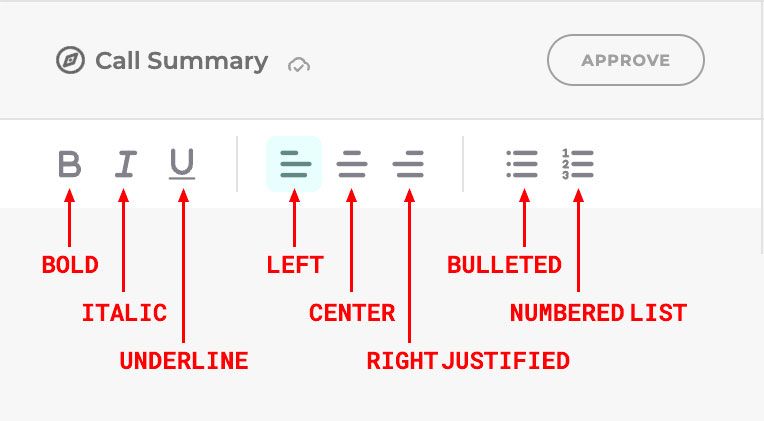
Step 5. Auto-Save
- As you make edits to the summary, your changes will be automatically saved. In the summary column header, you will see “Saving” appear briefly, replaced with the “Saved” icon.
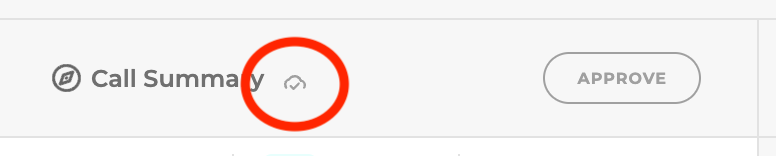
Step 6. Undo
- As you are making edits to the summary, you can undo your actions using “CMD+Z” or “CTRL+Z”.
Step 7. Approve the summary
- When you have completed your edits and are satisfied with the summary, click “Approve” to finalize it.
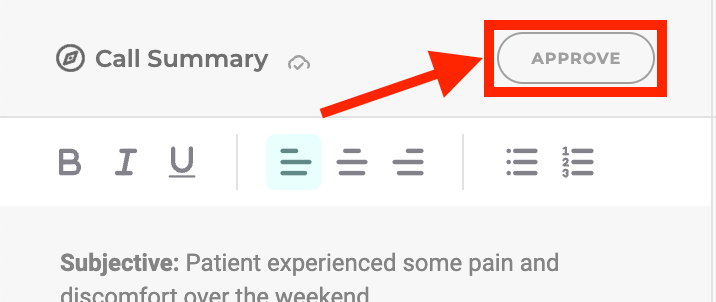
Step 8: Copy the summary
After the summary is approved, a “Copy” button/icon will appear in the summary header.